Burp's Platform Authentication settings let you configure Burp to automatically carry out platform authentication to destination web servers. Different authentication types and credentials can be configured for individual hosts.
Windows Challenge/Response (NTLM) is the authentication protocol used on networks that include systems running the Windows operating system and on stand-alone systems. In this article we'll demonstrate how to configure Burp Suite with an application using NTLM authentication.
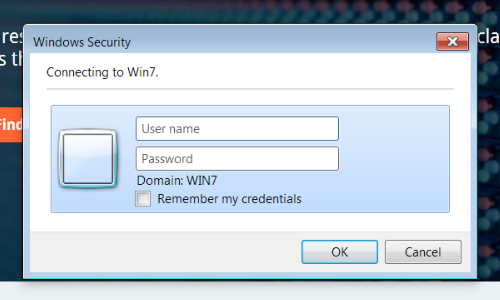
NTLM credentials are based on data obtained during the interactive logon process and consist of a domain name, a user name, and a one-way hash of the user's password.
When an application is using NTLM authentication, you will need to configure Burp Suite to automatically carry out the authentication process.
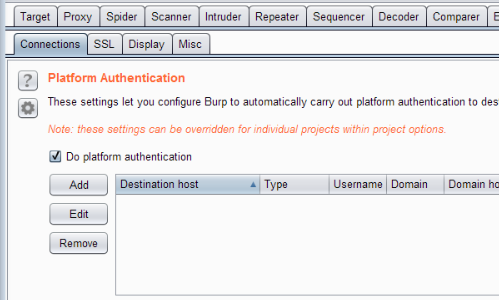
You can configure these settings at User Options > Connections > Platform Authentication.
Use the Add function to configure new credentials.
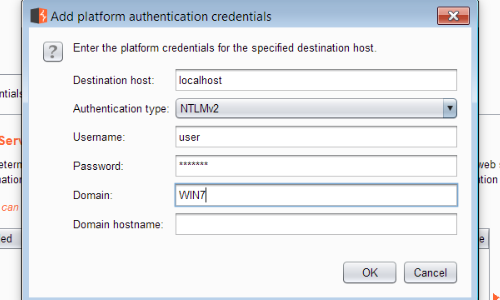
Select the correct authentication type and add the appropriate credentials.
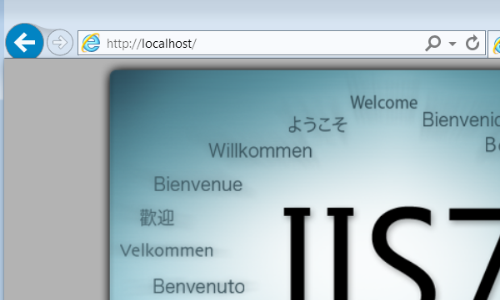
With the credentials configured correctly, Burp automatically carries out the NTLM authentication, allowing access to the destination application web server.


