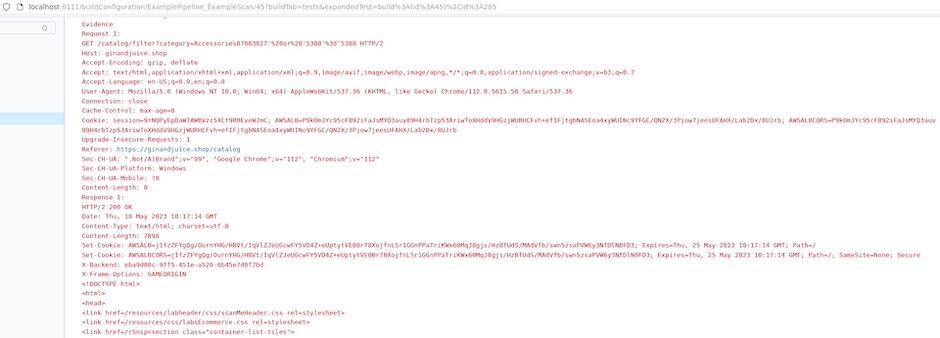DAST
Integrating a CI-driven scan with TeamCity
-
Last updated: December 16, 2025
-
Read time: 3 Minutes
This page contains instructions to integrate a CI-driven scan with TeamCity. This enables you to use Burp Scanner to run web vulnerability scans as a stage in your existing CI/CD pipeline, and fail builds if vulnerability thresholds are met.
You configure the scan by defining a set of simple parameters in a YAML file. To learn how to configure the scan, see Creating a configuration file for a CI-driven scan.
These instructions were tested with TeamCity version 2023.05.
Before you start
You need to complete the following steps before you start:
- Deploy Burp Suite DAST. See Planning to deploy Burp Suite DAST.
- Create an API user in the CI-driven scan initiator group, and save the API key. See Creating API users.
- Save the configuration for your CI-driven scan as a YAML file. See Creating a configuration file for a CI-driven scan.
TeamCity agent requirements
To integrate a CI-driven scan with TeamCity:
- Your TeamCity agent must have Docker configured to run containers.
- No plugins beyond the TeamCity defaults are required to run a CI-driven scan in a TeamCity CI/CD pipeline.
For information on the machine specification required to run a CI-driven scan, see System requirements for CI-driven scans.
Creating the settings file
-
Configure access from TeamCity to the repository where your
settings.ktsfile is stored. -
Add the following content to your
settings.ktsfile:import jetbrains.buildServer.configs.kotlin.BuildType import jetbrains.buildServer.configs.kotlin.DslContext import jetbrains.buildServer.configs.kotlin.buildSteps.script import jetbrains.buildServer.configs.kotlin.project import jetbrains.buildServer.configs.kotlin.version version = "2022.10" project { description = "Contains all other projects" buildType(ExampleScan) } object ExampleScan : BuildType({ name = "Example Scan" vcs { root(DslContext.settingsRoot) cleanCheckout = true } failureConditions { testFailure = false } features { feature { type = "xml-report-plugin" param("xmlReportParsing.reportType", "junit") param("xmlReportParsing.reportDirs", "+:burp_junit_report.xml") } } steps { script { name = "Example Scan" scriptContent = "docker run --rm --pull=always \ -u $(id -u) -w %system.teamcity.build.checkoutDir% " + "-v %system.teamcity.build.checkoutDir%:%system.teamcity.build.checkoutDir% " + "-e BURP_CONFIG_FILE_PATH=%system.teamcity.build.checkoutDir%/burp_config.yml " + "public.ecr.aws/portswigger/enterprise-scan-container:latest" } } artifactRules = "+:burp_junit_report.xml" })
Setting the configuration of your scan
To set the configuration for your scan, save your configuration file as burp_config.yml in the root of your application.
To learn how to create and edit the configuration file, see Creating a configuration file for a CI-driven scan.
Configuring the TeamCity pipeline
- From the main TeamCity interface, click New project and choose an appropriate place in your project hierarchy.
- Make sure that Manually is selected.
- Give your project a Name. You can also add a Description.
-
Click Create.
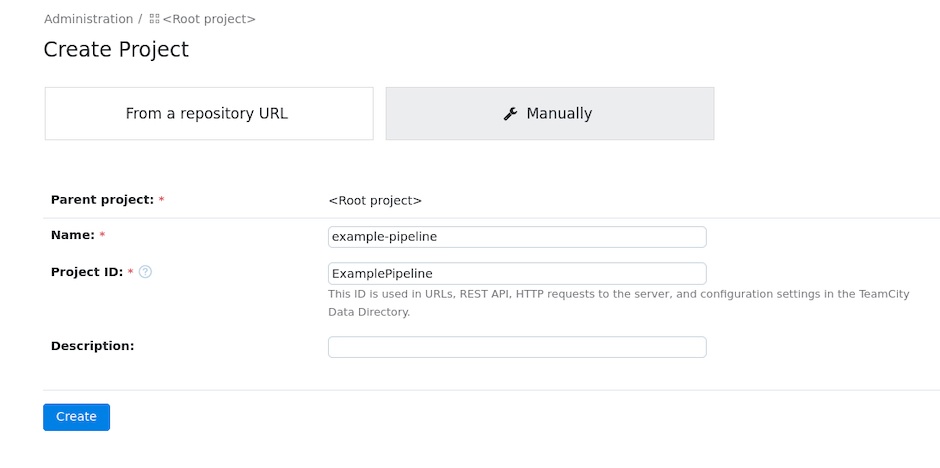
- Click Versioned Settings.
- Select Synchronization enabled.
- Under Project settings VCS Root, click Create VCS root or use an existing option from the Project Settings VCS root drop-down.
- Make sure that the Settings format is set to Kotlin.
- Click Apply.
-
From the Existing Project Settings Detected pop-up, click Import settings from VCS.
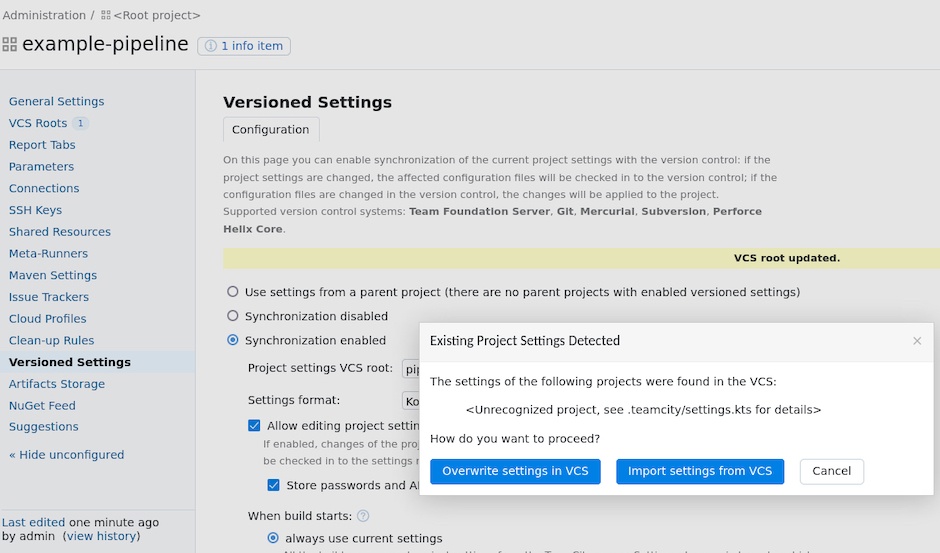
Viewing scan results in TeamCity
To view the results of your scan:
- Run your TeamCity project, and wait for the scan to complete. The time the scan takes varies, depending on how the scan is configured.
- From the main TeamCity interface, click on the project that you scanned.
- Under Example Scan, click on the build that you scanned.
- Click Tests. Here you can see any failed tests. See more details of a failed test by clicking on it.
Remediation advice
You can see remediation advice for security issues that Burp Scanner finds under Stacktrace. This includes links to relevant sections of the free Web Security Academy resource, which provide further detail on web security vulnerabilities.
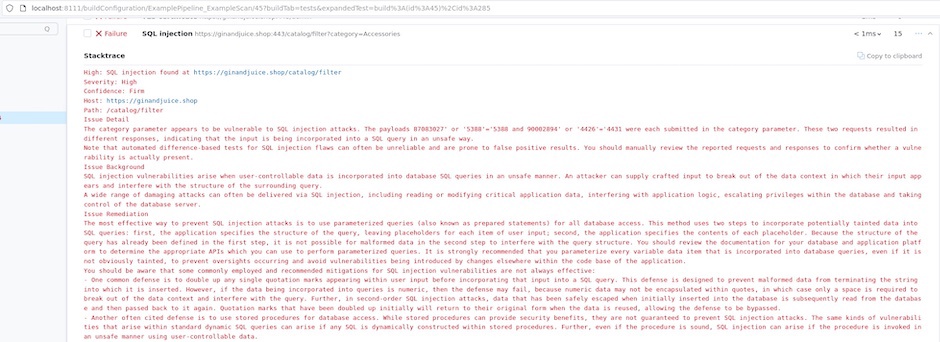
Evidence
You can see evidence for security issues that Burp Scanner finds under Stacktrace. This evidence includes the request sent by Burp Scanner to produce the issue, as well as the response sent by the application.