ProfessionalCommunity Edition
Task Logger
-
Last updated: December 12, 2025
-
Read time: 1 Minute
You can examine traffic generated for a single task. This enables you to investigate a task that behaves unexpectedly, or monitor the progress of a specific task.
To view task-specific log entries:
- Go to Dashboard.
- Select the relevant tasks from the Tasks list.
- In the main panel, go to the Logger tab.
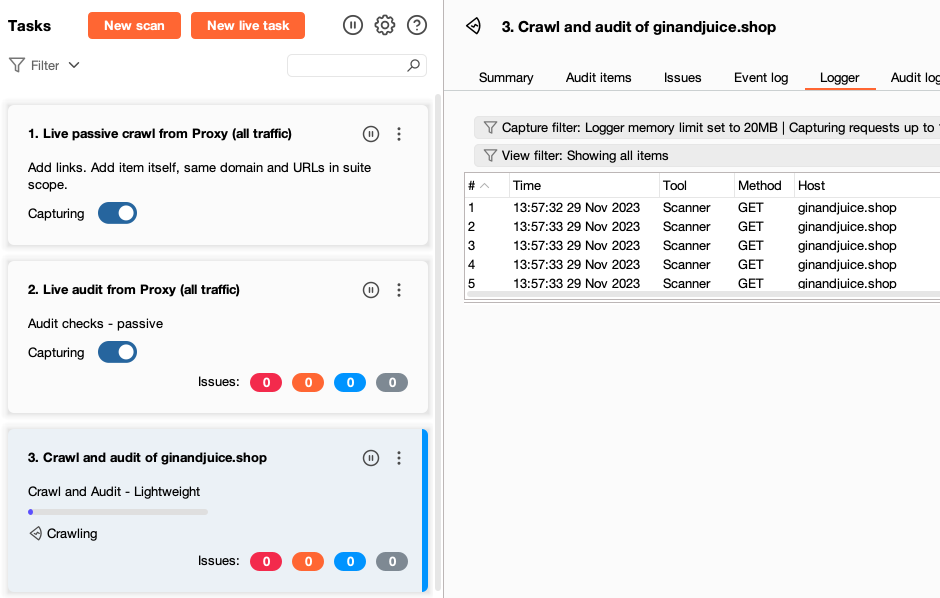
The task-specific Logger functions in a similar way to Burp Logger, with a couple of notable differences:
- The default memory allocation for each task is only 10MB, or 20MB if you give Burp Suite access to 1GB or more of memory.
- You cannot capture or filter by tool, as the task-specific Logger only captures and displays traffic from the tool used for the task.
Related pages
- For information on how to edit what Logger captures, see Capture filter.
- For information on how to edit what Logger displays, see View filter.


