carlos
root
admin
test
guest
info
adm
mysql
wiener
user
administrator
oracle
ftp
pi
puppet
ansible
ec2-user
vagrant
azureuser
academico
acceso
access
accounting
accounts
acid
activestat
ad
adam
adkit
admin
administracion
administrador
administrator
administrators
admins
ads
adserver
adsl
ae
af
affiliate
affiliates
afiliados
ag
agenda
agent
ai
aix
ajax
ak
akamai
al
alabama
alaska
albuquerque
alerts
alpha
alterwind
am
amarillo
americas
an
anaheim
analyzer
announce
announcements
antivirus
ao
ap
apache
apollo
app
app01
app1
apple
application
applications
apps
appserver
aq
ar
archie
arcsight
argentina
arizona
arkansas
arlington
as
as400
asia
asterix
at
athena
atlanta
atlas
att
au
auction
austin
auth
auto
autodiscover
ProfessionalCommunity Edition
Credential stuffing with Burp Suite
-
Last updated: December 16, 2025
-
Read time: 3 Minutes
Credential stuffing is a form of brute-force attack in which you attempt to log into a website using known username and password combinations from other websites. These sets of credentials are usually collated from earlier data breaches.
These attacks rely on the fact that users often reuse the same credentials across multiple different sites. Crucially, as you're only attempting to access each account once, defense mechanisms such as account locking are effectively powerless against this kind of attack, although you may still need to bypass any rate limiting that's in place. For some ideas on how to do this, see the Authentication topic on our Web Security Academy.
Before you start
Obtain a list of known username and password pairs. For the example below, you can use the following wordlists. They are already sorted into correct pairs:
Steps
You can follow along with the process below using the Excessive trust in client-side controls lab from our Web Security Academy.
- Send the request for submitting the login form to Burp Intruder.
- Go to Intruder and select Pitchfork attack from the attack type drop-down menu.
-
In the request, highlight the username value and click Add § to mark it as a payload position. Do the same for the password.
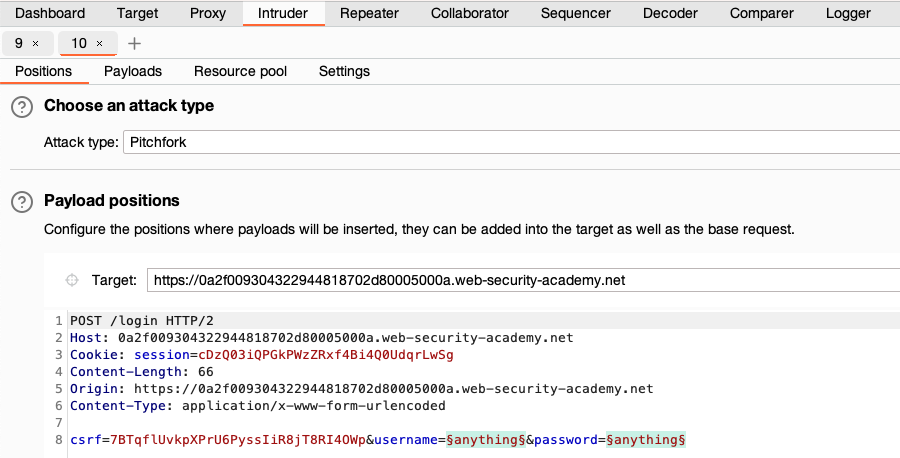
-
In the Payloads side panel, select position
1from the Payload position drop-down list. -
Under Payload configuration, paste the list of usernames.

-
Select position
2from the Payload position drop-down list, and paste the list of passwords. - Click Start attack. The attack starts running in the new dialog. Intruder sends a request for each pair of usernames and passwords in the list.
-
When the attack is finished, study the responses to look for any behavior that may indicate a valid login. For example, look for any anomalous error messages, response times, or status codes. In the example below, one of the requests has received a
302response.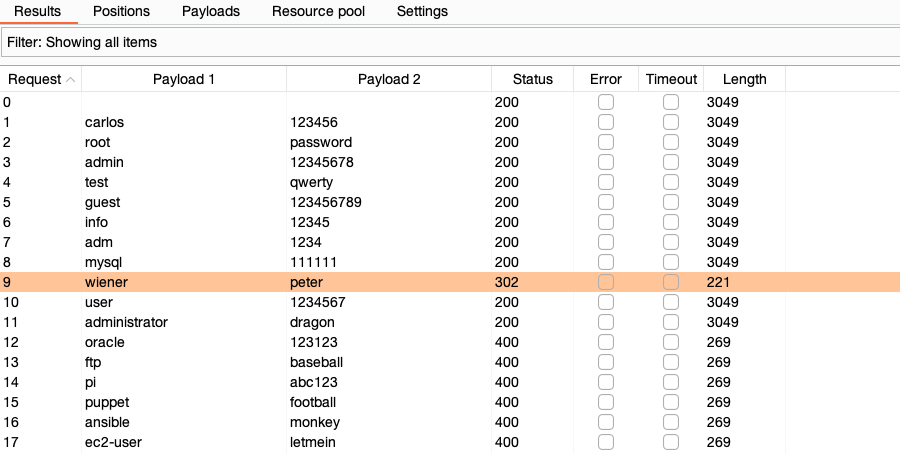
- To investigate the contents of a response in detail, right-click and select Send to Comparer (response). Do the same for the original response.
- Go to the Comparer tab. Select the two responses and click Words or Bytes to compare the responses. Any differences are highlighted.


