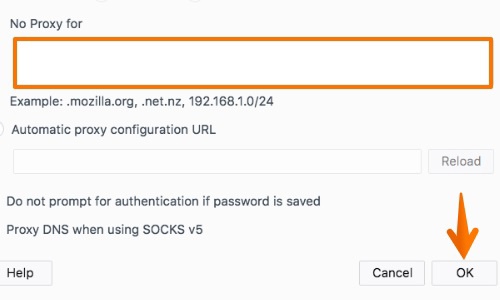ProfessionalCommunity Edition
Configuring Firefox to work with Burp Suite
-
Last updated: December 16, 2025
-
Read time: 1 Minute
You need to configure Firefox so that you can use it for testing with Burp Suite.
Note
These steps are only necessary if you want to use an external browser for manual testing with Burp. If you prefer, you can just use Burp's browser, which is preconfigured to work with Burp Proxy already. To access Burp's browser, go to the Proxy > Intercept tab, and click Open Browser.
To configure Firefox, follow these steps:
-
In Firefox, go to the Firefox Menu and select Preferences > Options.
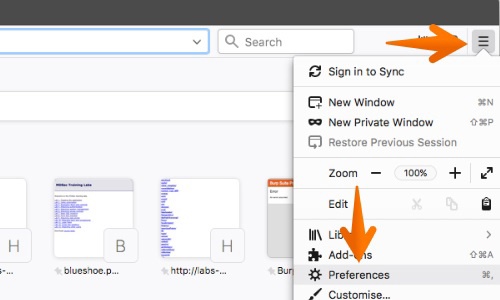
-
Select the General tab and scroll to the Network Proxy settings. Click the Settings button.
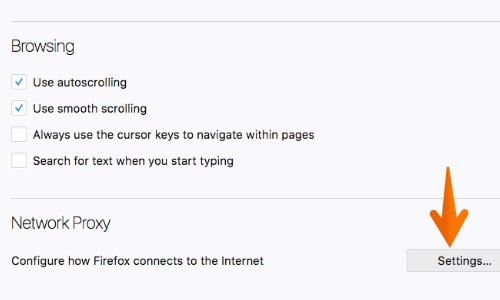
- Select the Manual proxy configuration option.
-
Enter your Burp Proxy listener address in the HTTP Proxy field (by default this is set to
127.0.0.1). -
Enter your Burp Proxy listener port in the Port field (by default,
8080). Make sure the Use this proxy server for all protocols box is checked.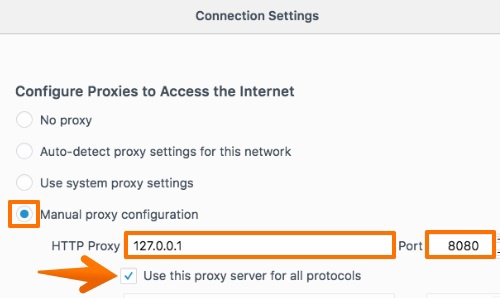
-
Delete anything that appears in the No proxy for field. Click OK to close all the options dialogs.