ProfessionalCommunity Edition
Getting started with the Inspector
-
Last updated: December 12, 2025
-
Read time: 3 Minutes
The Inspector makes it easy to view and edit interesting items in HTTP messages. It automatically groups items from the selected request and response pair by category, such as HTTP headers, cookies, and parameters.
The Inspector has the following useful features:
-
It automatically decodes values so that you can read them more easily.
-
It lets you edit encoded values in their plain text form, and then automatically re-applies the relevant sequence of encodings to the request.
-
It lets you easily add, remove, and reorder items, without having to manually clean up the rest of the request afterward.
You can find the Inspector in the side panel on many of the tabs in Burp Suite, next to the message editor.
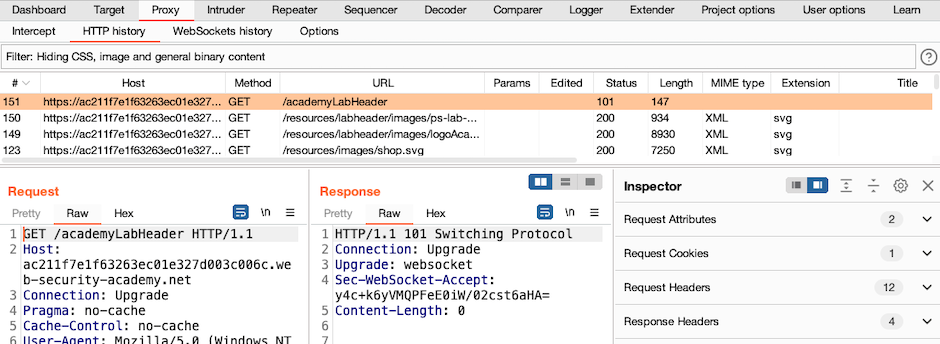
We recommend following the tutorial below to learn how to use the Inspector.
For more detailed information, please see the Inspector documentation.
Tutorial
In this tutorial, you'll use the Inspector to work with encoded values more easily.
Step 1: Access the lab
Open Burp's browser and use it to access the following URL:
https://portswigger.net/web-security/deserialization/exploiting/lab-deserialization-modifying-serialized-objectsClick Access the lab and log in to your PortSwigger account if prompted. This opens your own instance of a deliberately vulnerable blog website.
Step 2: Log in to a user account
Click My account and log in using the following credentials: wiener:peter
Step 3: Use the Inspector to examine the request
Go to the Proxy > HTTP history tab, and select the GET /my-account request.
In the Inspector, expand the Request Cookies section.
To drill down into the session cookie, click >. Notice that the Inspector automatically performs the correct sequence of decoding steps to the value of the cookie. In this case, it shows the result after URL decoding, and then after the subsequent Base64 decoding.
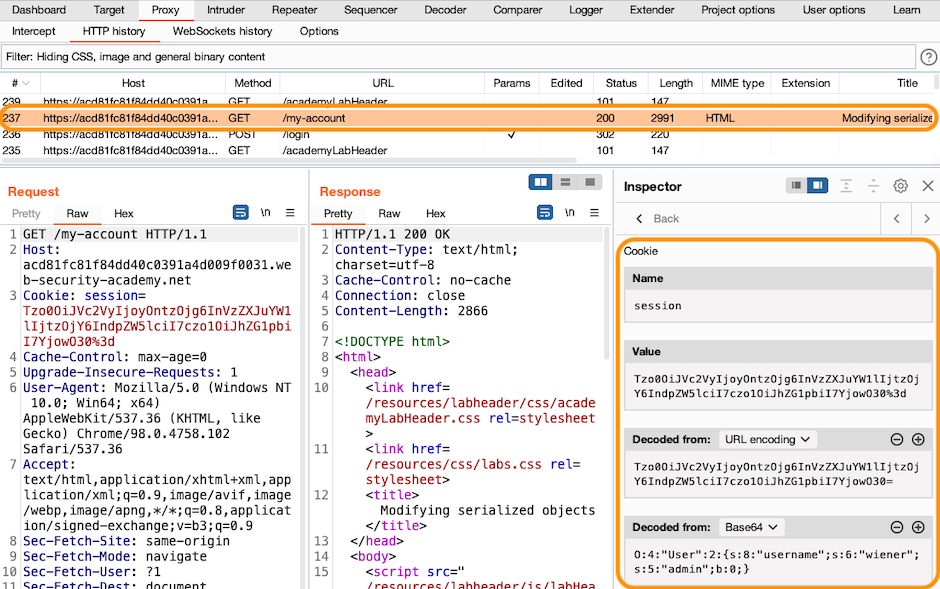
Right-click the GET /my-account request and select Send to Repeater.
Go to the Repeater tab, and drill down into the session cookie again.
Step 4: Use the Inspector to edit the cookie
In Repeater, you can modify the decoded value. For example, in the Decoded from Base64 field, change wiener to administrator, then click
Apply changes.
Notice that the Inspector automatically re-applies the correct sequence of encodings when inserting the modified value into the request.
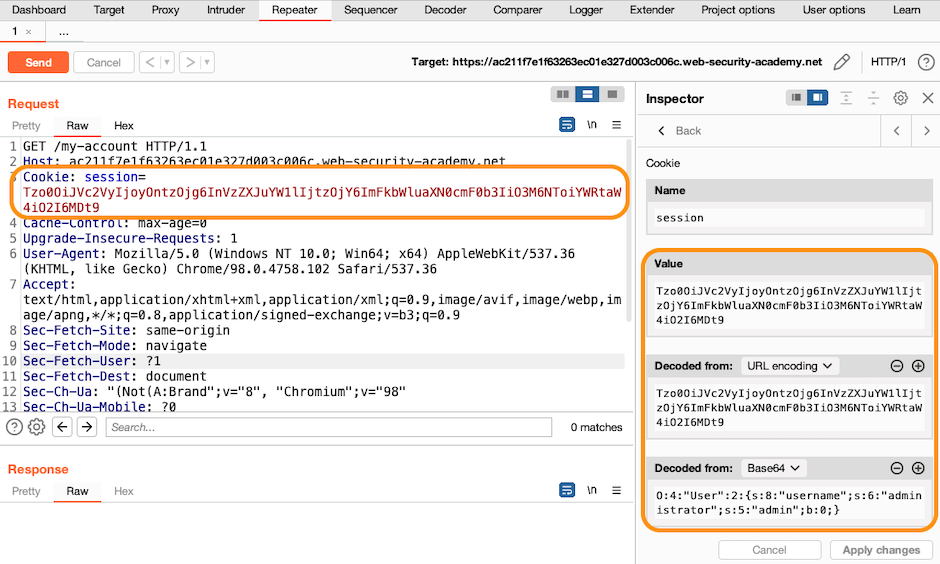
Step 5: Using the selection widget
You can also select arbitrary strings in the message editor to examine them in the Inspector.
Go back to the Inspector and highlight the value of the session cookie manually. Notice that the Inspector automatically decodes your selection in the same way as before.
This is especially useful for working with substrings and non-standard data structures that the Inspector is unable to parse automatically.
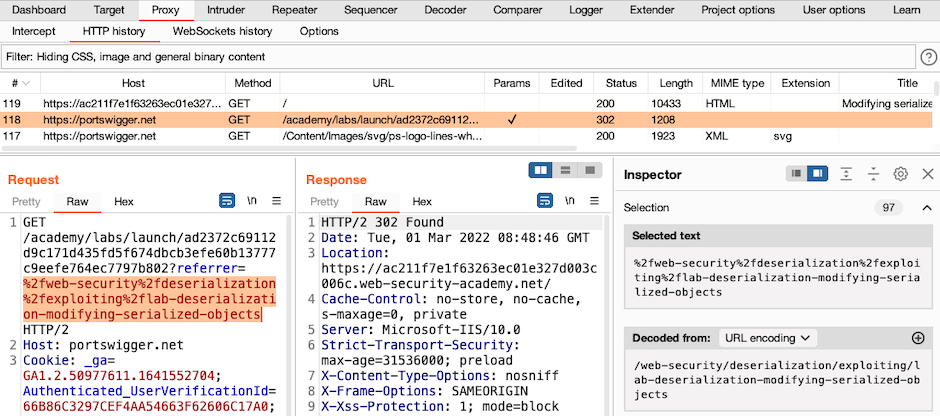
Learn more about the Inspector
You have now learned how to use the Inspector to work with encoded values more easily. To learn more, refer to the links below:
For more advanced users, the Inspector also provides some unique features for working with HTTP/2 requests in a way that lets you exploit a number of HTTP/2-exclusive request smuggling vulnerabilities. We've covered these extensively on the Web Security Academy.


